Step 1
1. In the lefthand navigation click the Behavior link. The menu expands.
2. Next, click the Site Content link in the navigation, the menu expands once more, then...
3. Click the All Pages link in the navigation.
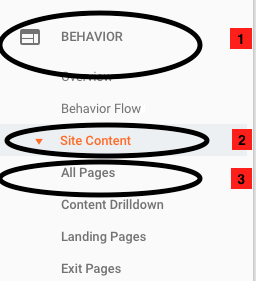
Step 2
The resulting Pages report will appear and contain data for all of scu.edu, including:
- A graph displaying total views for the 30 days prior.
- A table listing content performance for each URL found. There are 10 displayed by default. That number can be increased up to 5000 by clicking the Show rows dropdown menu in the lower right corner of the table.
Locate the Primary Dimension section just beneath the chart. In the search field, type in the section you're interested in viewing (example: ^/section-name/) and click the magnifying glass icon:

In this example, data is filtered for the UMC section.
Note: To view metrics for "stories" only, use this filter: ^/section-name(.*)*.html.
For example filtering on ^/cas(.*)*.html will display stories for the College of Arts and Sciences.
0 Comments