Changing the date range
Click the down arrow or the date in the area at upper right, located above the chart. The view changes to display the three most recent months along with two fields that allow you to change the range of dates for the report. To display the updated statistics, click Apply.
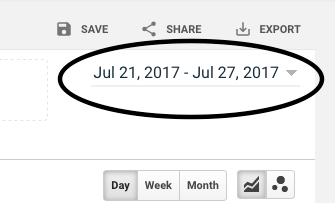
Compare to past
Again, click the down arrow or the date in the area at upper right, located above the chart. Click the checkbox labeled Compare to: and from the drop down select Previous period, Previous year, or Custom. and then click Apply to see the results.
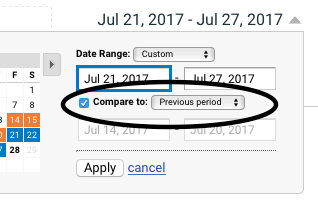
Exporting a Pages report
Just below the date range is an Export button that when clicked reveals output options for PDF, Google Spreadsheets, Excel (XLSX) and CSV (comma separated values).
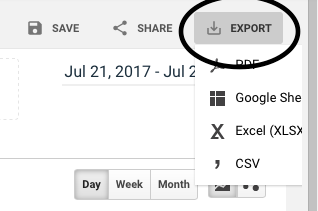
0 Comments