If you have numerous content items in your site that are pending approval, you can select unapproved items and approve them in a group.
Start by accessing the Approve menu, by clicking the Content tab in the left column of the T4 Site Manager.
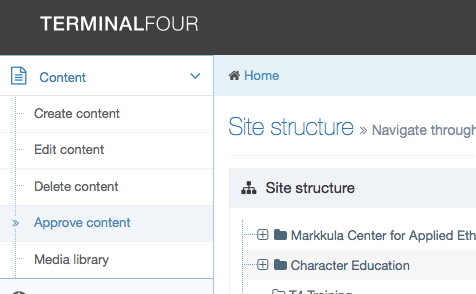
Click "Approve content", and T4 will build a list of all content in your sites that have content in a pending approval state.
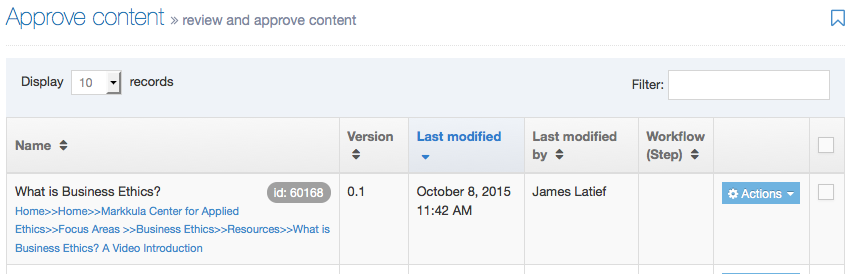
This list can be quite large, particularly in the early stages of building a site, where much of the work is still in progress.
You can limit the scope of the content to be selected for approval in a number of ways.
Select by subsection - enter a text string in the filter field that matches part of the path, displayed below the name of the content item. From the example above, we might want to only approve content in the Business Ethics branch. Entering "Focus Areas>>Business Ethics" in the filter field limit the results to those items.
Select by date - If you want to approve content that's been pending for a while, you might reorder the list by the Last modified date, and then select items up to the cutoff date you have in mind.
Selecting all or individual items
The checkboxes on the right side of the content list are used to select which items are to be approved. Click the checkbox at the top to select all items (and be sure to change the "display x records" to All, otherwise you'll only select the default 10 items displayed).
If all items are selected, you can then uncheck individual items as needed, if there are some in the list that aren't ready to be approved.
When your list selection is set, click Approve. You'll have the option to include a comment associated with this approval process. Your content will now be set to approved, and eligible to be published in the next full-site publishing cycle.

0 Comments