In the TERMINALFOUR creating sections module we learned that a section is a page in your website. Now that the section (page) has been created, let's add content.
Content Layout
The SCU web design allows you to choose where your content is positioned on the page. Content Layouts are described in the Content Layouts section of the Web Design & Style Guide. Let's look at the content layout areas below (areas shaded in light blue are available for positioning content):
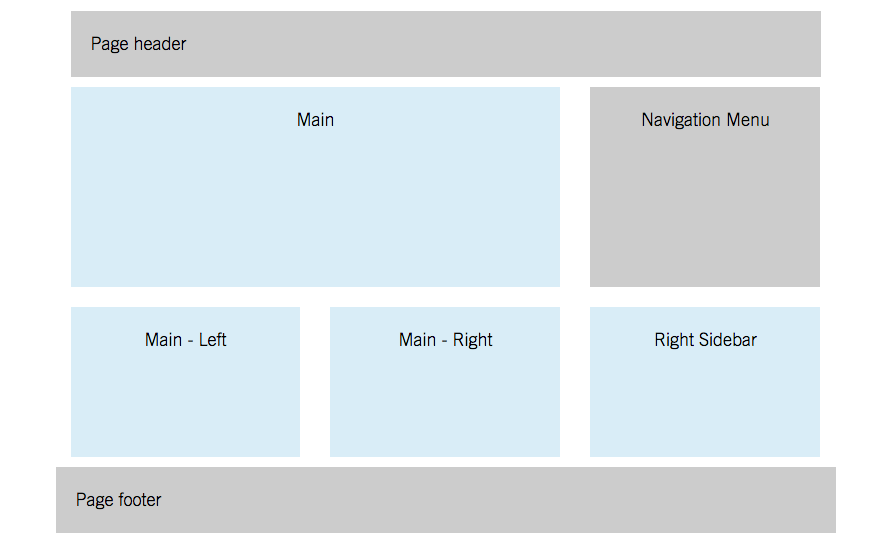 Content Types
Content Types
Content types refer to the variety of dynamic ways to display content on a page. Image galleries, accordions, event lists, and site pointers are just a few of the many content types available. Content Types are explained in detail in the Content Types section of the Web Design & Style Guide.
Adding the Content Type: General Content
- Step 1: Select 'Create content' from the 'Actions drop down' of the section you want to add content.
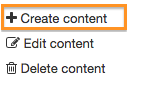
- Step 2: Choose a content type. We will choose 'General Content' by clicking on the 'General Content' link.
- Step 3: Fill in the fields on the content tab of the 'Content type: General Content'.
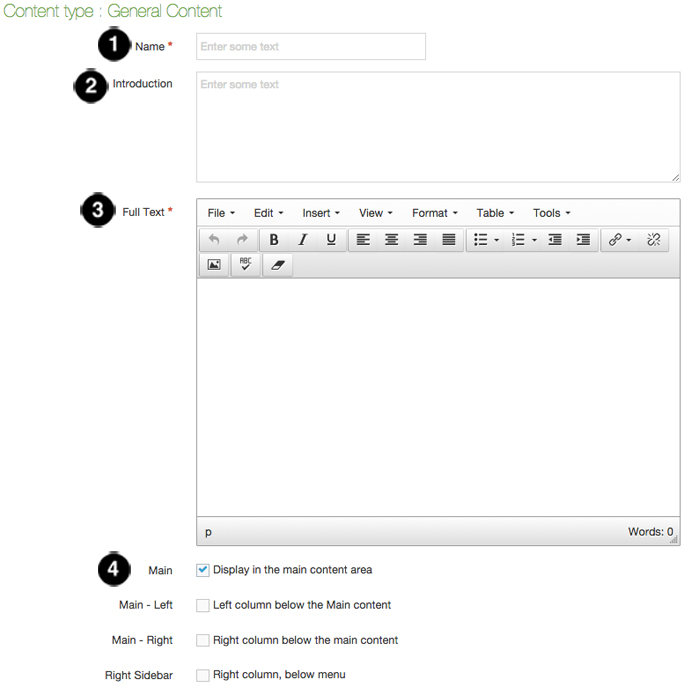
Legend:
1. Name - The 'Name' field is required and is the name that will be listed on the 'Content currently in this section' panel. This name should be meaningful to you, it will not be seen by a reader on your site.
2. Introduction - The 'Introduction' field is recommended and is intended to give the reader a short leading statement or paragraph that describes what is on the section. It precedes the rest of the content and is a slightly larger and lighter gray font.
3. Full Text - The ‘Full Text’ field is required and allows you to enter text, images, and links to other media.
4. Content Layout Area - Select the desired location for your content. You can select main, main-left, main-right, or right sidebar (represented by the light blue content areas in the content layout graphic above).
- Step 4: Preview the work you have done using 'General Content'.
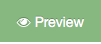
- Step 5: Save Changes.
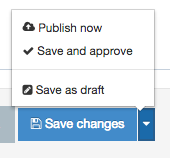
Sample: Completed General Content
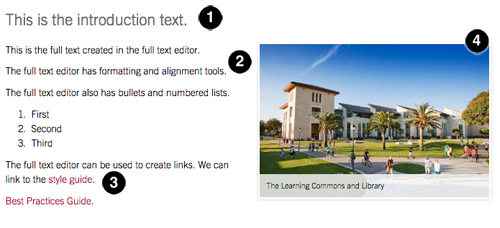
Legend
1. Introduction - Introduction sample text.
2. Full text - Full text sample with a numbered list.
3. Links - Link samples (see Content Types: General Content - Working with Links).
4. Media - Sample of a right floating image with caption inserted from the Media Library (see Content Types: General Content - Working with Media).

0 Comments